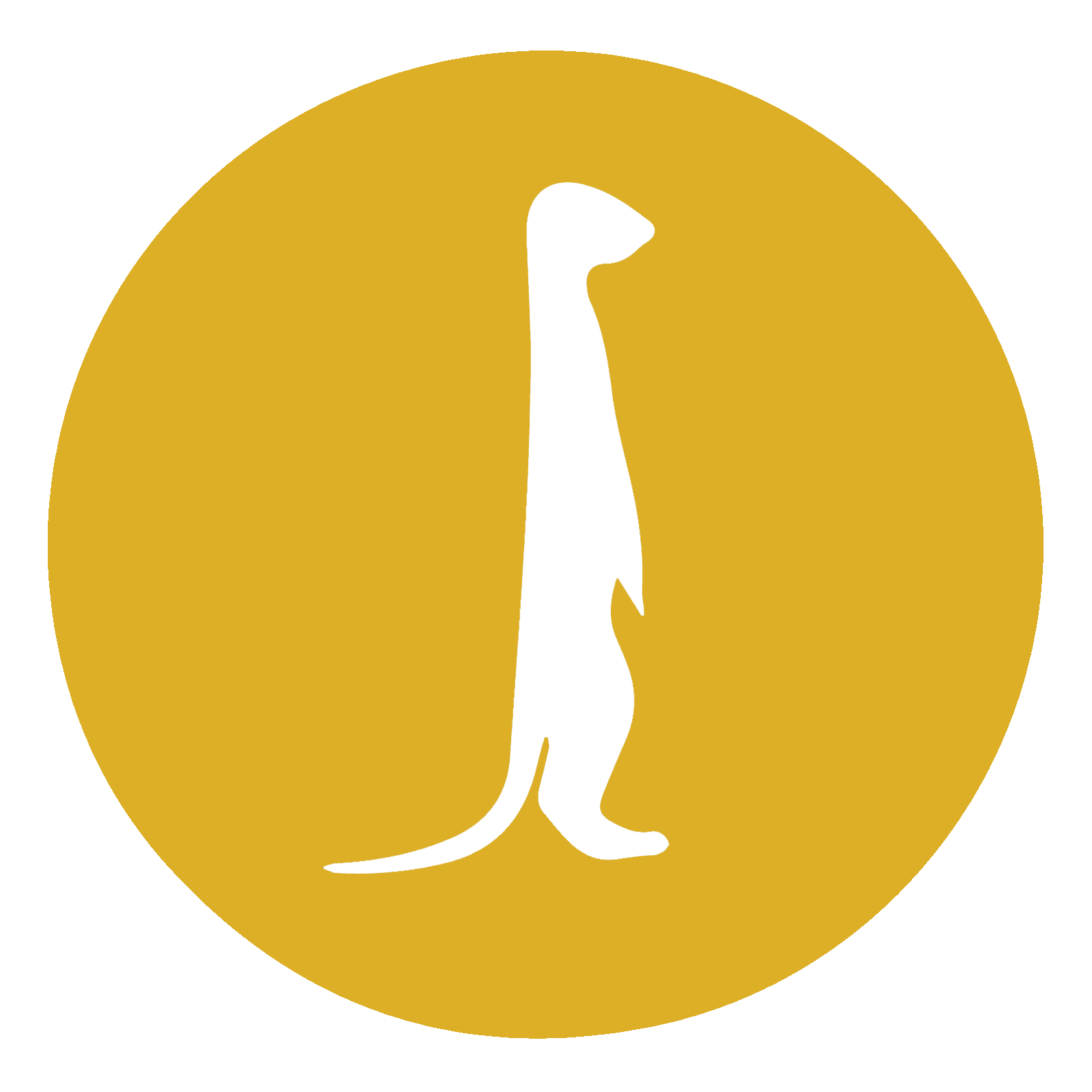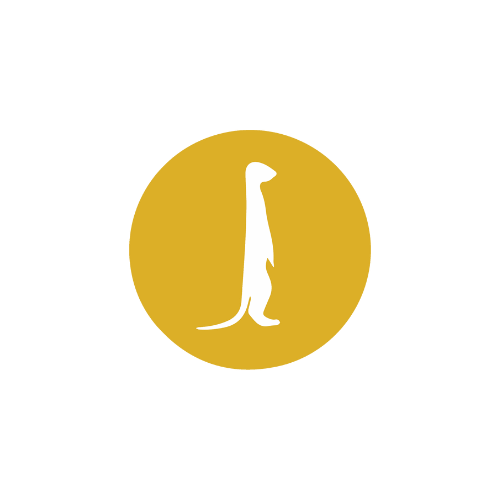01 Mar Google Tag Manager vs Google Analytics 4
Let’s Get Down to the Basics
In a digital age where making data-driven decisions is more important than ever, understanding and utilizing the right analytics tools is increasingly vital. Google Analytics 4 (GA4) and Google Tag Manager (GTM) have emerged as two pivotal instruments in a marketer’s toolkit, each offering a distinct array of features and functionalities designed to optimize data collection and analysis.
However, many people confuse what these two tools should be utilized for. Google Tag Manager and GA4 are designed to work in tandem with each other, so really it isn’t a question of which should be used, but how to best use both of them. To put it simply: GA4 is a tool that enables you to track and analyze what users are doing on your website, while GTM is a tag management tool that allows users to add snippets of code or tracking pixels to their website without altering its code.
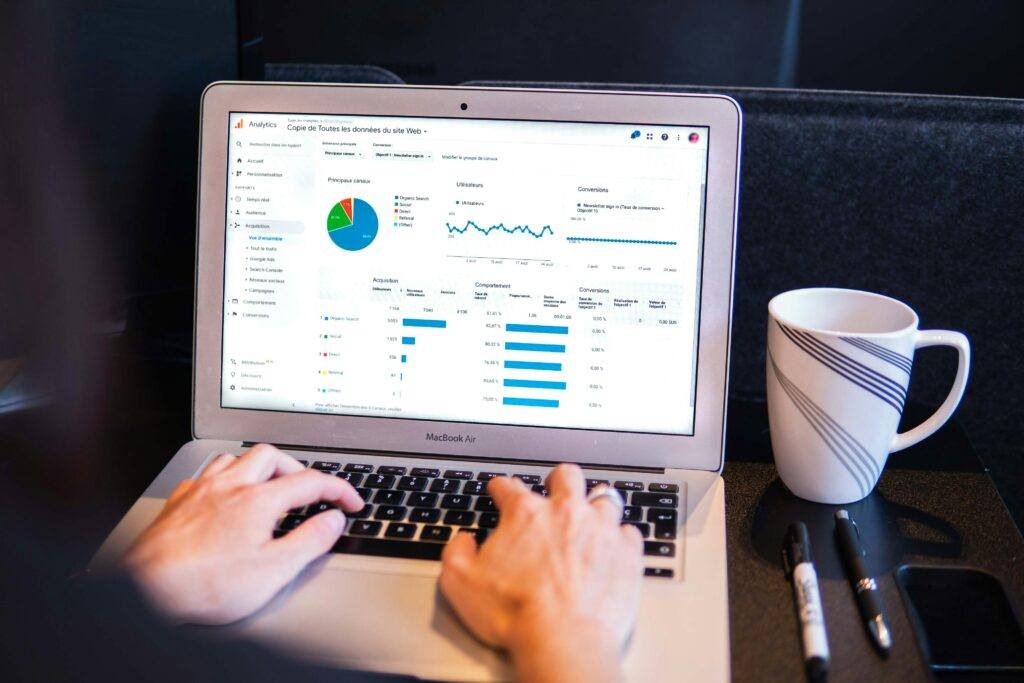
Diving Deeper: What is Google Tag Manager?
GTM is a free tool that enables marketers to manage and deploy tags – aka snippets of code or tracking pixels – on a website or mobile app without having to modify any code. There are many different kinds of tags that can be added to GTM, including Google Analytics tracking and event codes, Meta Pixel codes, Google Ads conversion tags, LinkedIn conversion and insight codes, and many more.
Tags are small pieces of code that can be added to a website with the purpose of tracking specific data. The big advantage of using GTM is the ability to add tags without having to modify the code on the website each time. This is particularly useful when the goal is to gather data on an event that is not automatically tracked in GA4. Instead of reaching out to a developer to set up a tag to track your event, you can set up a tag within GTM that will send the data to GA4 when that event is triggered. It is in this way that GTM acts as the middleman between your website and GA4.
Diving Deeper: What is Google Analytics?
GA4 is the newest version of Google Analytics, a robust digital analytics tool designed to help businesses analyze their web and app traffic comprehensively. It offers deep insights into user interactions, behaviors, and demographics that businesses can utilize to make data-driven decisions. GA4 automatically collects a wide variety of data including session duration, device type, page views, as well as many types of events including outbound clicks, add to carts, and purchases.
GA4 is highly regarded among marketers for its ability to embrace a more user-orientated perspective in its data analytics, without having to steeply invest in new tools or platforms each time your data needs evolve. GA4 is able to synthesize user data across platforms, ensuring that your analytics are not just surface-level but are in-depth. This provides a detailed overview from every digital touchpoint, enabling businesses to craft strategies that are genuinely in-tune with their user’s experience and journey.
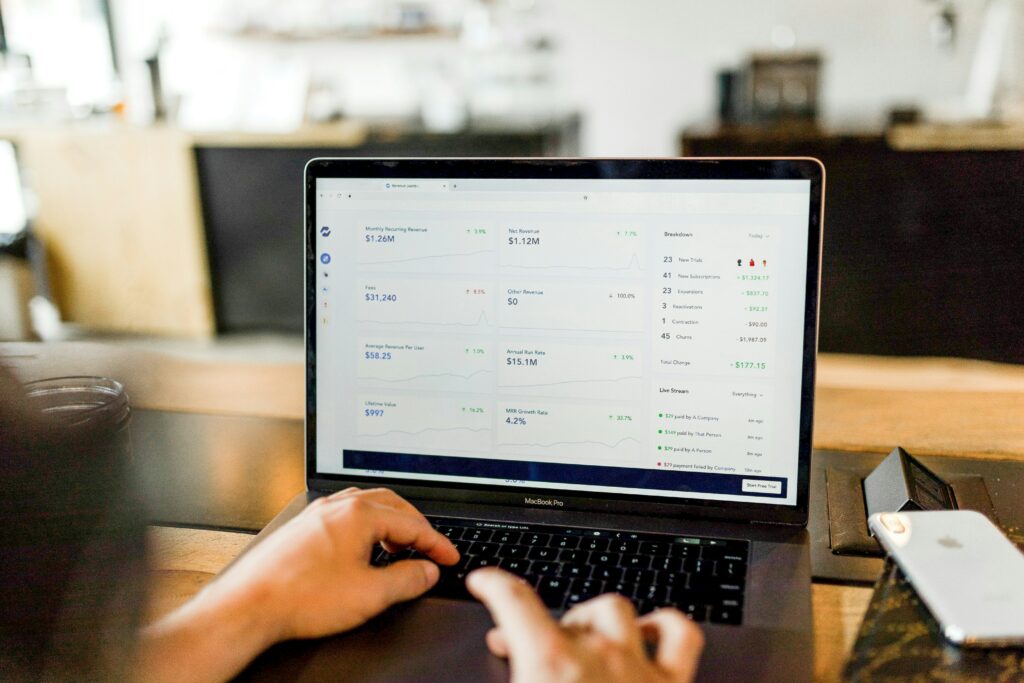
Should I Use Google Tag Manager or Google Analytics 4?
For the most well-rounded approach, it’s recommended to use both GTM and GA4 side-by-side. Using GTM with GA4 enables you to independently manage tags and tracking for your website without having to collaborate with a developer every time you want to make a change. Additionally, utilizing the two platforms side-by-side allows you to easily track additional events such as contact link clicks and form submissions without the hassle of adding code to your website.
The key piece of information to take away here is that GTM is not an analytics software and is not meant to be used in place of GA4. The same is true for the reverse as well, GA4 is not able to be used as a tag management tool and should not be used in place of GTM. Combining the strengths of both platforms will give you the tools you need to start tracking users on your website.
Still Confused?
Navigating the realms of GA4 and GTM is not an easy task. If you’re looking for help, the Meerkat Media Group team is here to help!